Pathway report
What is the Pathway report?
It is a new reporting tool that allows you to see the progress data for all the trainings of a pathway at the same time, generate a list with the trainings you want and quickly view the information on its evolution: start and end dates, current status, progress of students...
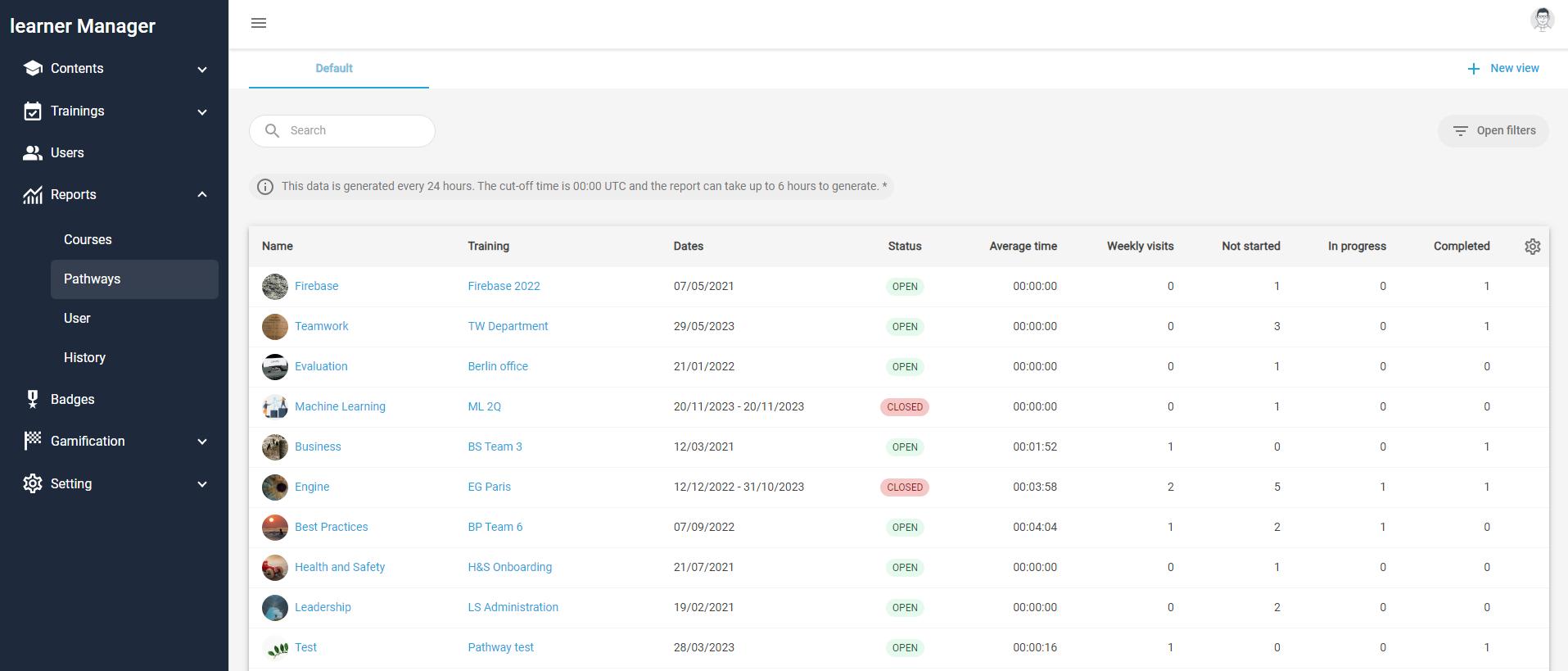
It works like the rest of the reports, it allows you to search for the trainings of a pathway, filter the results by fields, and save the view to use it again later. In addition, you can directly access the pathway contents and the training page.
The course report is only available for users with the role of:
- Administrator and Inspector, for all the contents of the instance.
- Trainer, only for the contents assigned to him.
How does it work?
To access this new tool, enter the LMS Admin, and in the left menu inside the Reports section, click on Pathways.
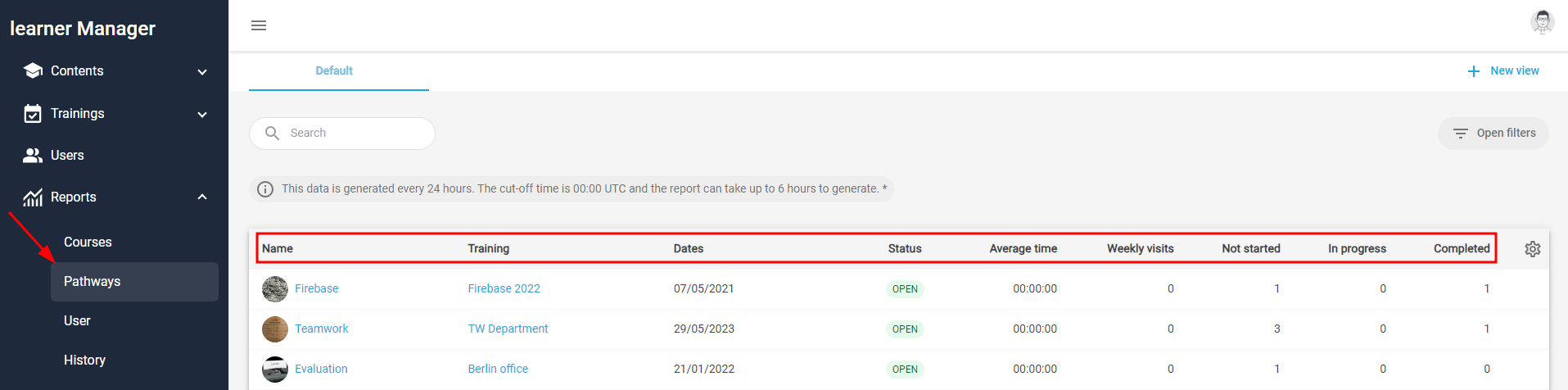
It shows a list of all the trainings created, along with the pathway they belong to, and some information in columns:
-
Name of the pathway they belong to.
- Title of the Training.
-
Dates when the training took place, depending on the status. If it is Open, only the start date is displayed, if it is Closed, the closing date is also shown. Remember that Planned trainings are not shown in the report because they have not generated any progress data.
- Current Status, Open or Closed.
-
Average time spent by a student in the training, which means, the amount of all times divided by the number of students.
- Average Weekly visits per student, which means, total visits divided by the number of weeks the pathway lasted and the number of students.
- Number of students who did Not started the pathway.
- Number of students who are currently In progress.
- Number of students who have Completed the pathway.
Remember that:
- the data on average time, weekly visits and progress relates to each specific training, not the total of trainings of the pathway.
- the progress data includes all students, both those who have completed the pathway and those who have not.
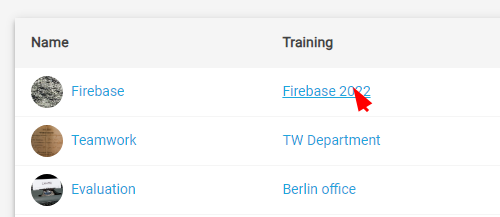
The Name and Training fields are clickable, which means, you can click on them to go directly to the pathway content editor, or the page of the training.
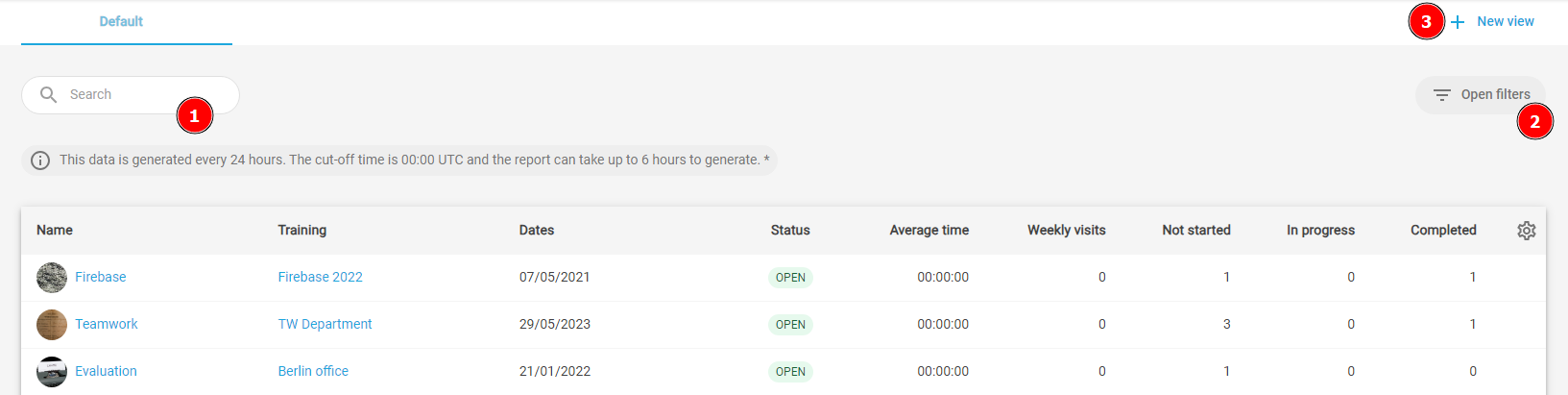
Like the rest of the reports, you can use different tools to filter the list:
- With the Search box you can search for a particular pathway and display all the trainings that belong to it.
- In the Open filters tool you can filter the result by Start date, End date, or any of the Extended fields you have created. New filters, such as Status, will be added in future versions.
- With the + New view button you can save the filter settings you have applied, to quickly reapply them later.
The filter tool only shows the extended fields of the pathways, those of the rest of the entities are not displayed. Remember that when creating a new extended field in the Configuration section, you have to choose the entity (pathways, courses, users...).