Trainer-student direct chat
A chat tool that allows direct communication between trainer and student, supervised by the administrator. This means that trainer and student will be able to have a private conversation, apart from the rest of the students, where they can solve doubts, evaluate the progress... And the administrator will be able to access it, but only as a reader, without taking part in it.
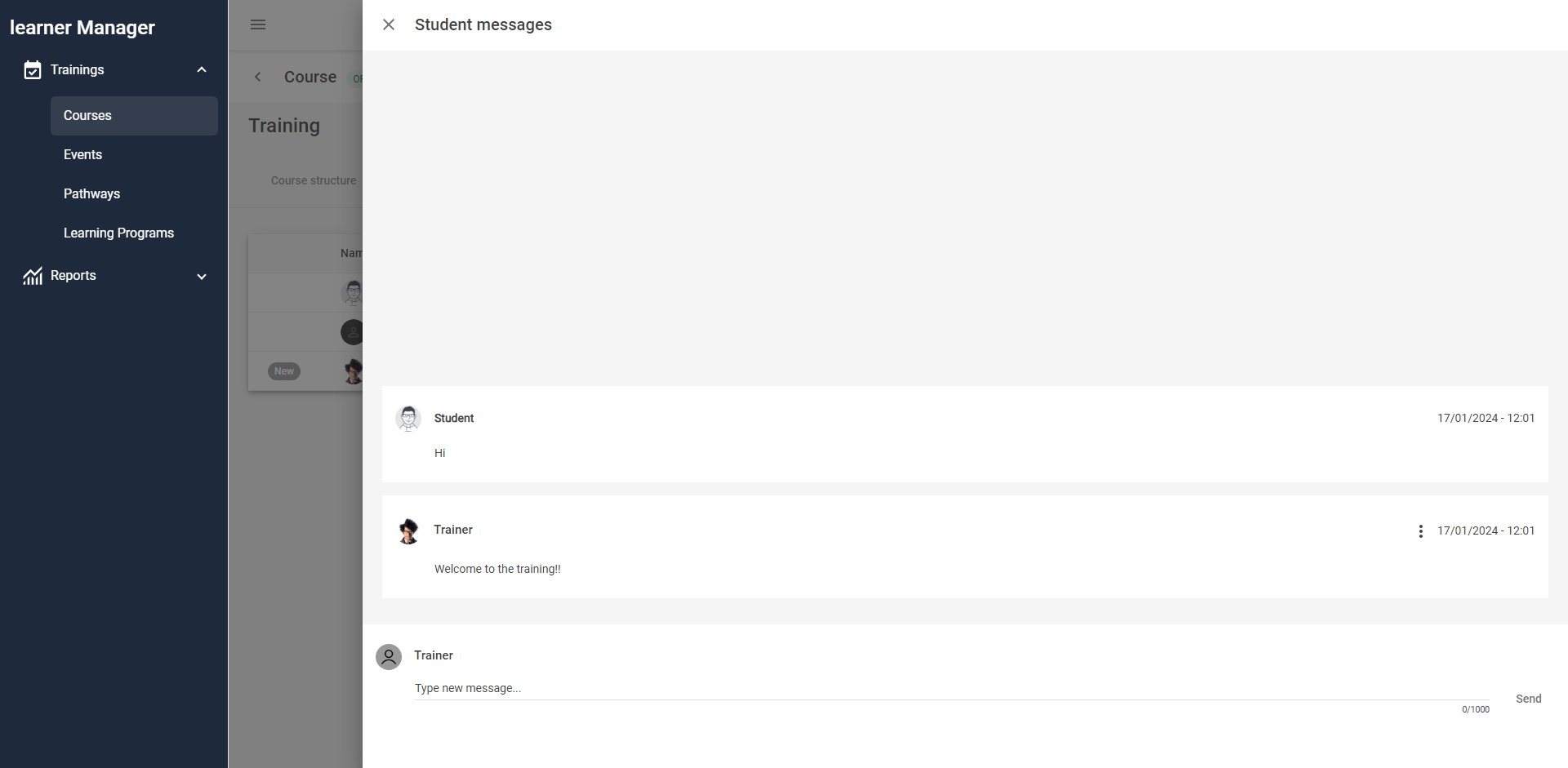
Being a feature aimed at FUNDAE's funded trainings, it is also available for the inspector role, who can also access it in reading mode.
This tool is available for courses, and is integrated in the platform interface. In LMS Admin it is displayed as a new tab within the training, and in LMS as a new button within the content.
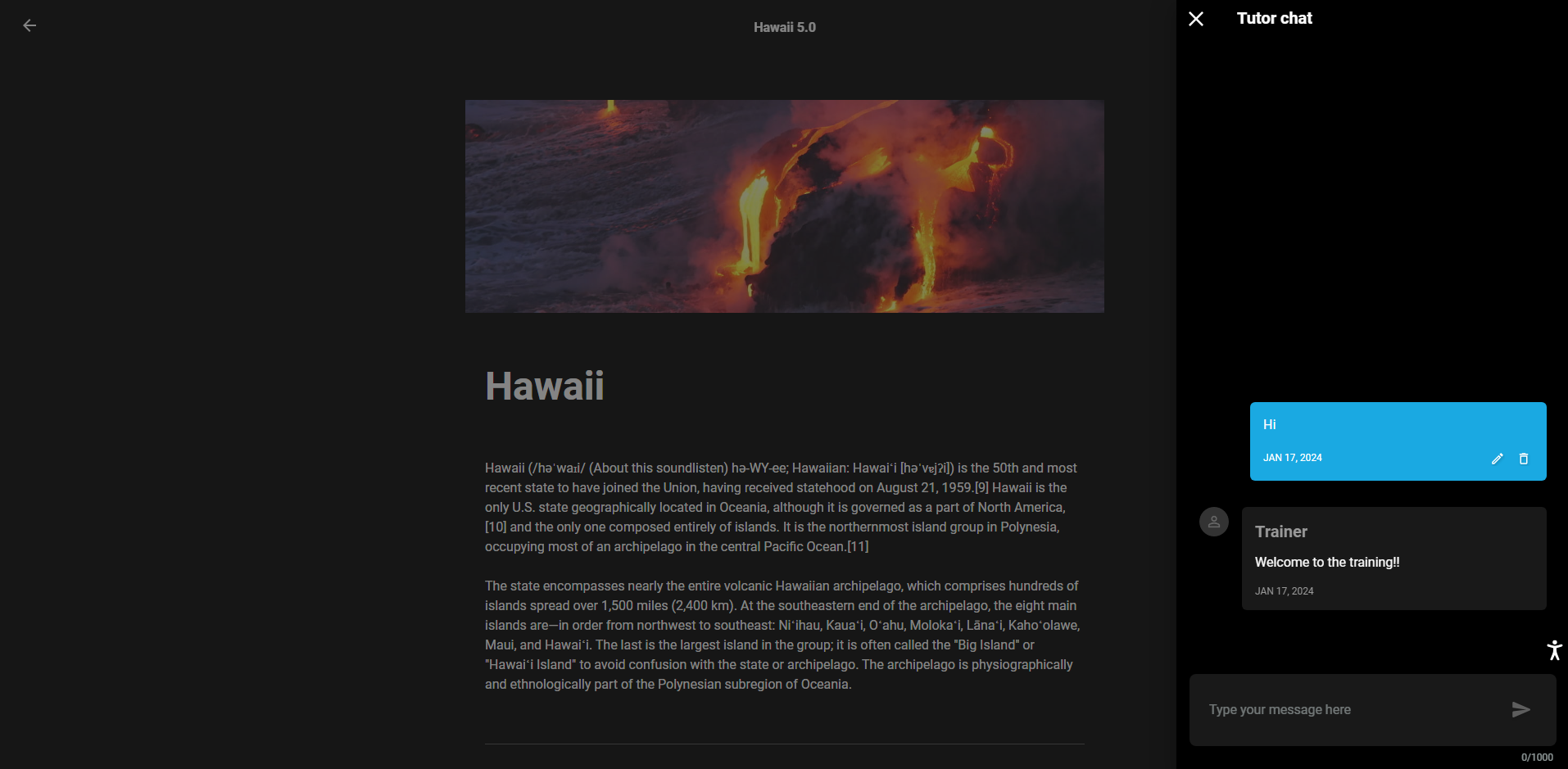
Although the chat tool is bidirectional, both trainer and student can send messages, the conversation can only be initiated by the student. He is the one who must write first so that the trainer can reply.
How does the chat work?
There are three roles that can use of this tool:
Administrator
In order to enable the chat tool in any of the courses, it is a requirement to assign one or more trainers to the training. This can be done in the Details tab, when creating or editing an existing training. You can choose only one or several trainers, all of them will participate in the same chat with the student.
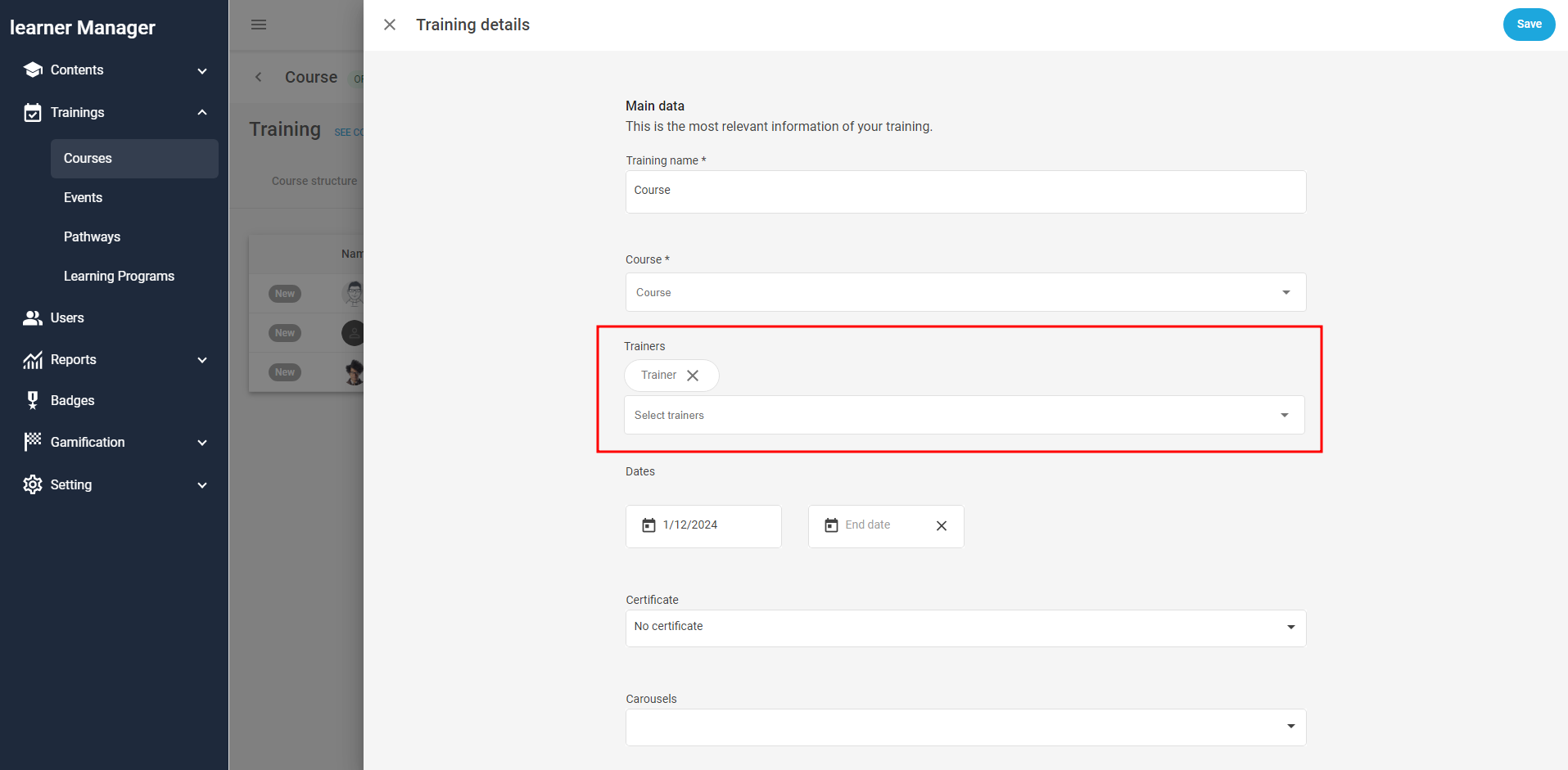
After this you will see a new tab called Messages displayed within the training.
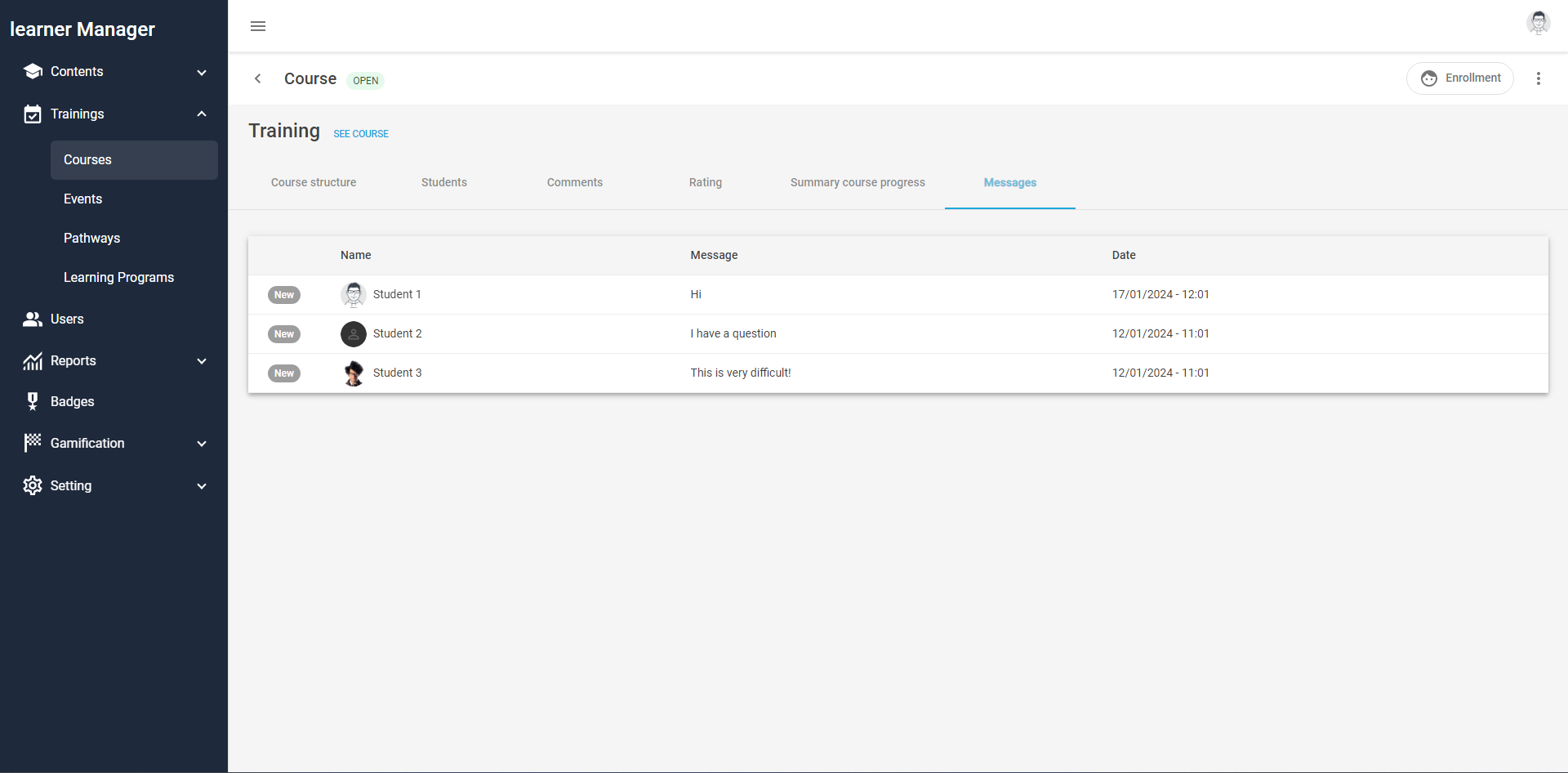
This is where the administrator and trainer see the messages from the students, and the trainer can reply to them. In the list you see the students who have opened a chat conversation, with three columns showing the user name, the last message sent and the date they wrote. Messages that have not yet been read are marked with the label New on the left, as soon as the trainer opens the chat to read the message the label disappears. To do this, click on the student's name.
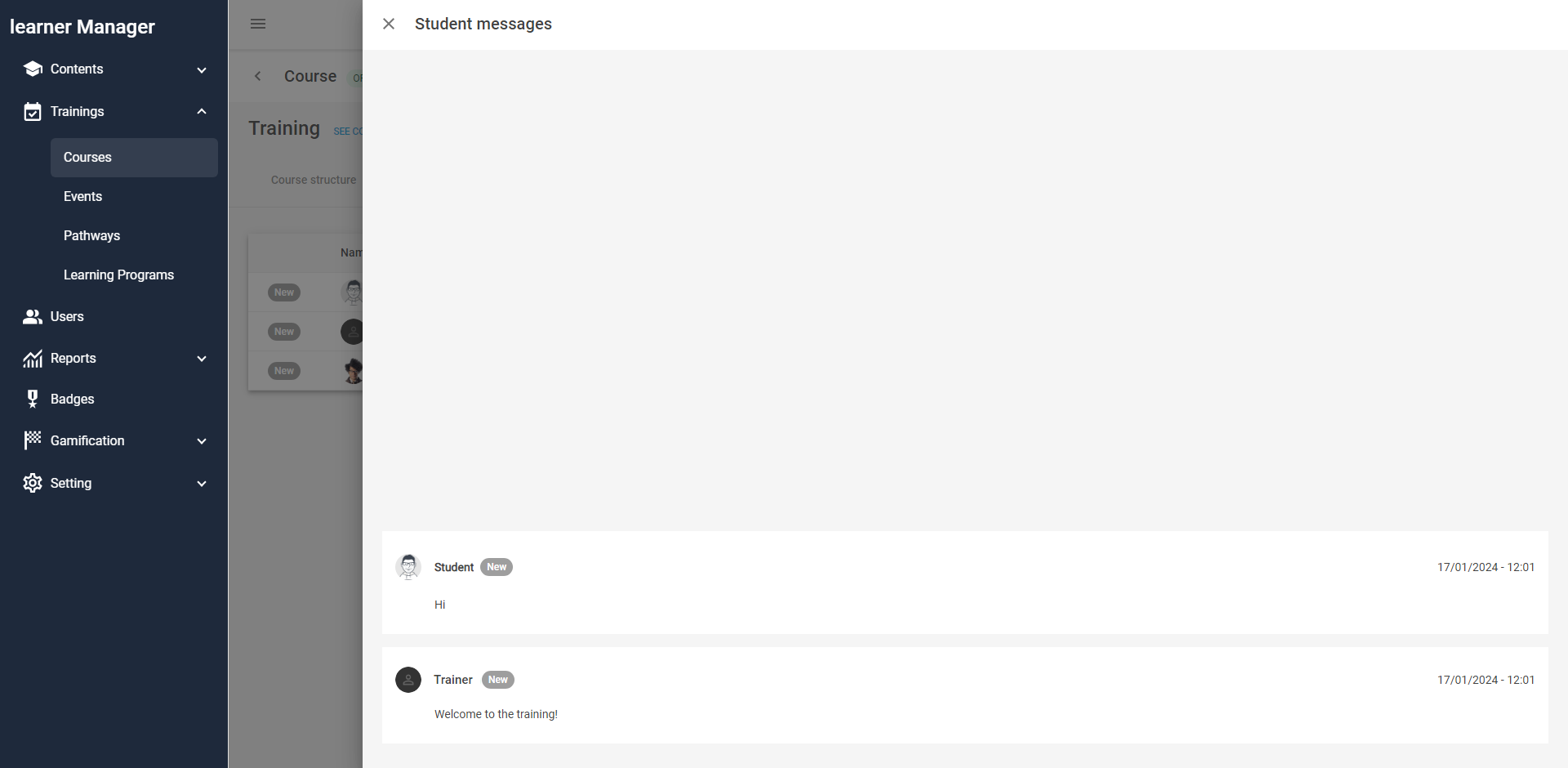
The chat window is displayed, showing the messages ordered from top to bottom from oldest to most recent, as in conventional chats. In this case, when accessing with administrator role you do not have the option to answer.
Trainer
On the other hand, if you access with the trainer role, you see a text box at the bottom of the chat to write a new message. The limit is 1,000 characters per message, both for trainers and students.
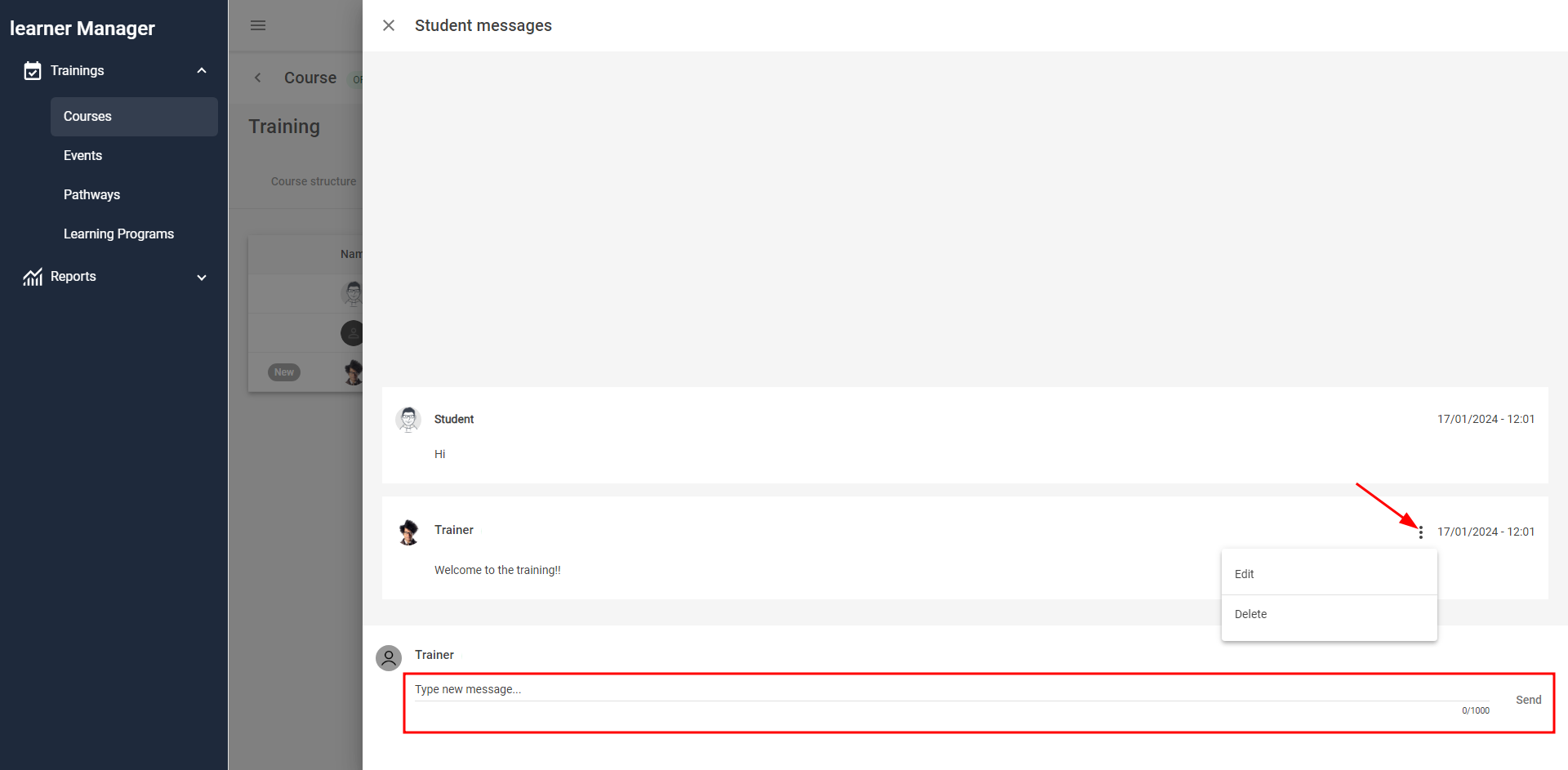
In each of your messages, next to the date of sending, you see the three-dot menu that allows you to edit or delete it. It is not possible to modify other users' messages, only your own.
Student
To use this tool as a student, access the LMS and look for the course to which the chat belongs. Inside you will see a yellow dialogue icon at the bottom right, click on it.
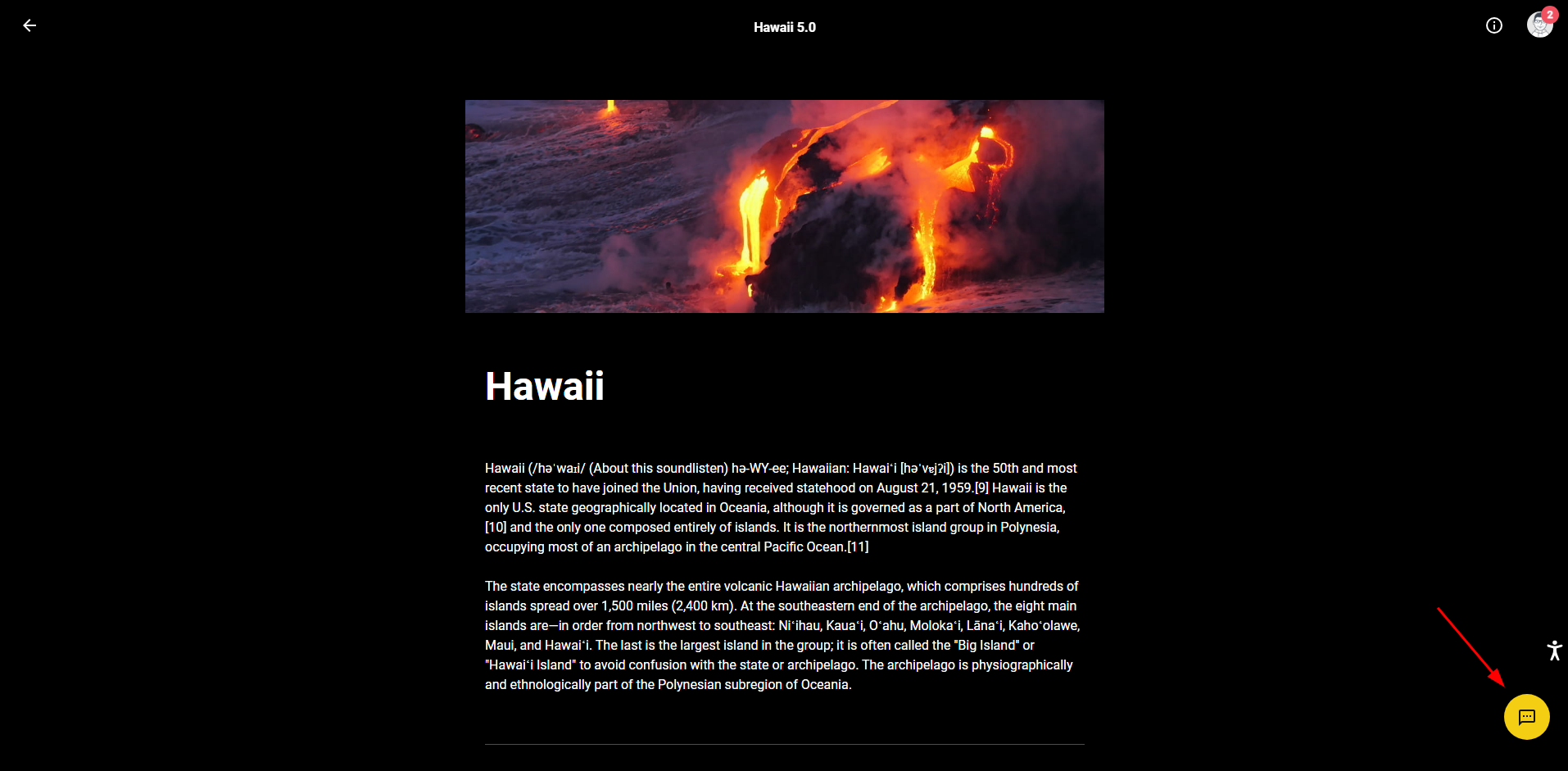
The side chat window is displayed. Each course in which you are enrolled opens a new conversation, even if it is with the same trainer. Here you also have the options to edit or delete your own messages.
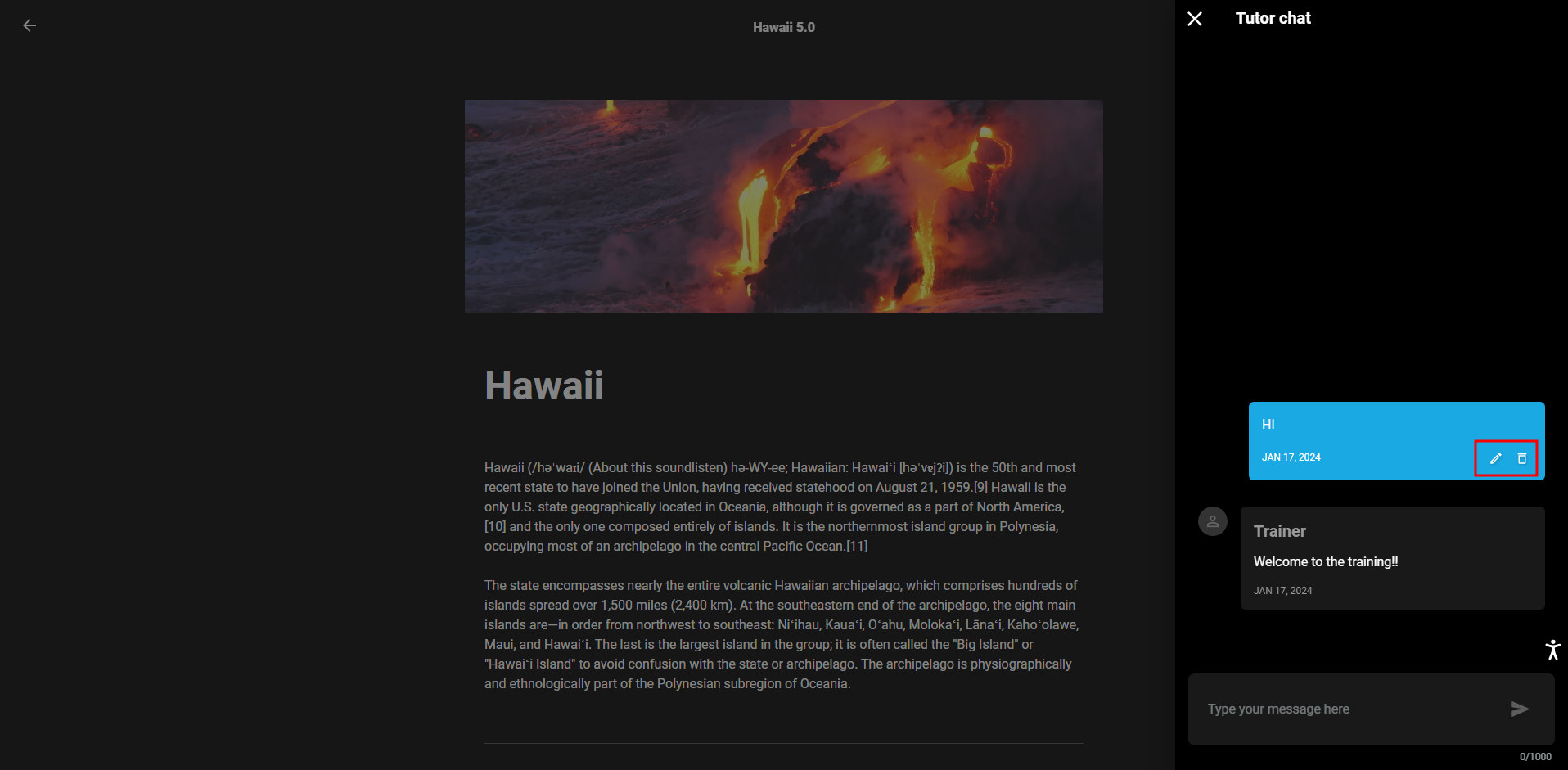
When the trainer replies you will receive an alert in the Notifications section (feature available from January 31st).