Admin panel and Playlists managed by admin
Two new features have been introduced in Share, focused on the administrator's work. On the one hand, a new visibility option for playlists, which can be managed by the administrator. A playlist with restricted access where the administrator, instead of the author, decides which users can see it. And on the other hand, a new portal within Share is created, the Admin panel, where this users will be able to manage the new playlists and check an improved interface on the Dashboard.
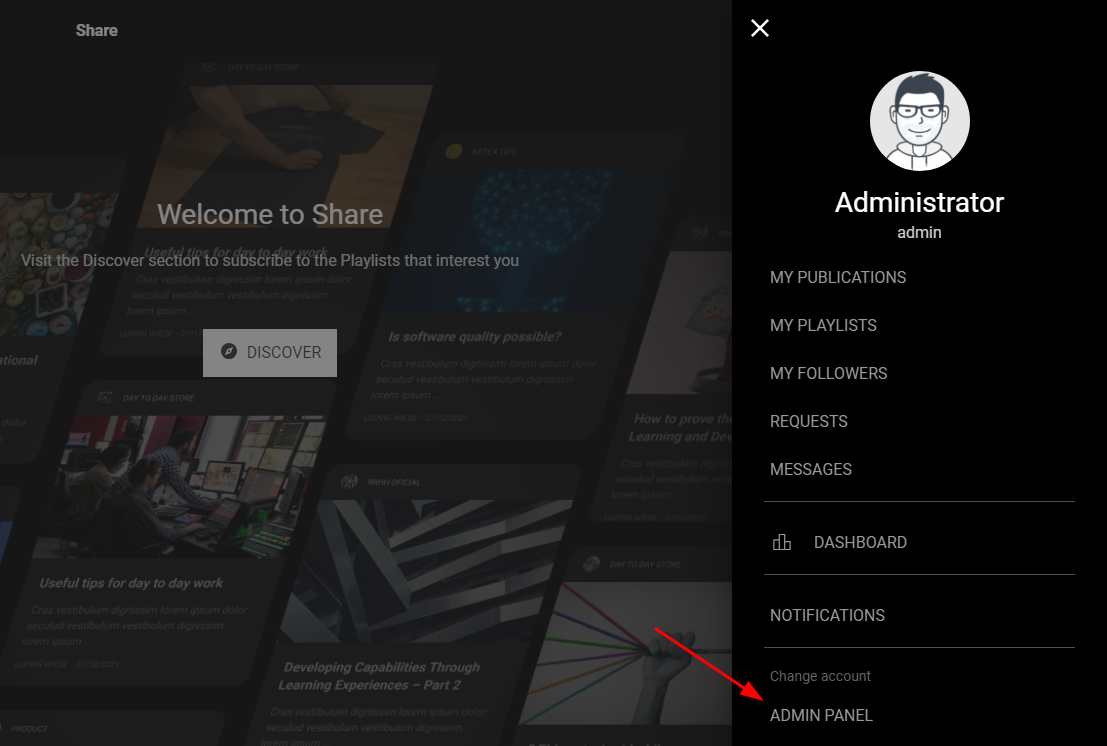
Playlists managed by admin
So far you had three types of visibility for a playlist:
- Public, visible to any user
- Only for author, visible only to him
- Requires approval, the user requests access and the author approves it or not
Now there is also the option Managed by admin, where he decides directly who has access to the playlist or not, without the need for users to request it previously. It is a playlist created by an administrator where, in addition to managing the contents, he can register or remove any user.
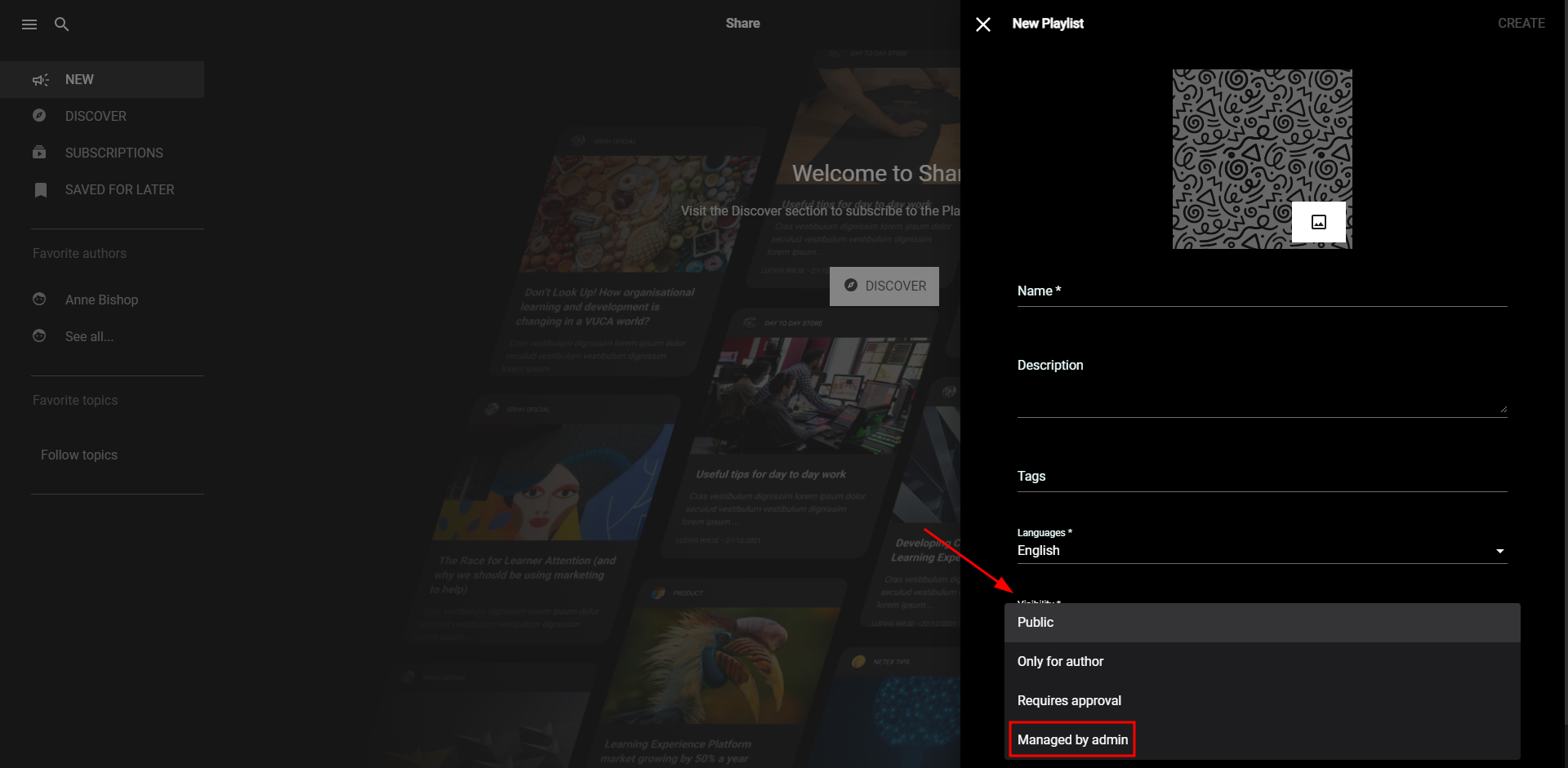
These playlists are created in the usual way, selecting the new visibility type. Their contents are also managed in the same way, in the My posts and My playlists sections. What changes is the management of followers, for which you have to access the new Admin panel.
A playlist managed by admin can only be created and curated by users with administrator role.
Admin panel
In the profile menu on the right side there is a new access called Admin panel. Clicking on it you access a new space where the administrator can:
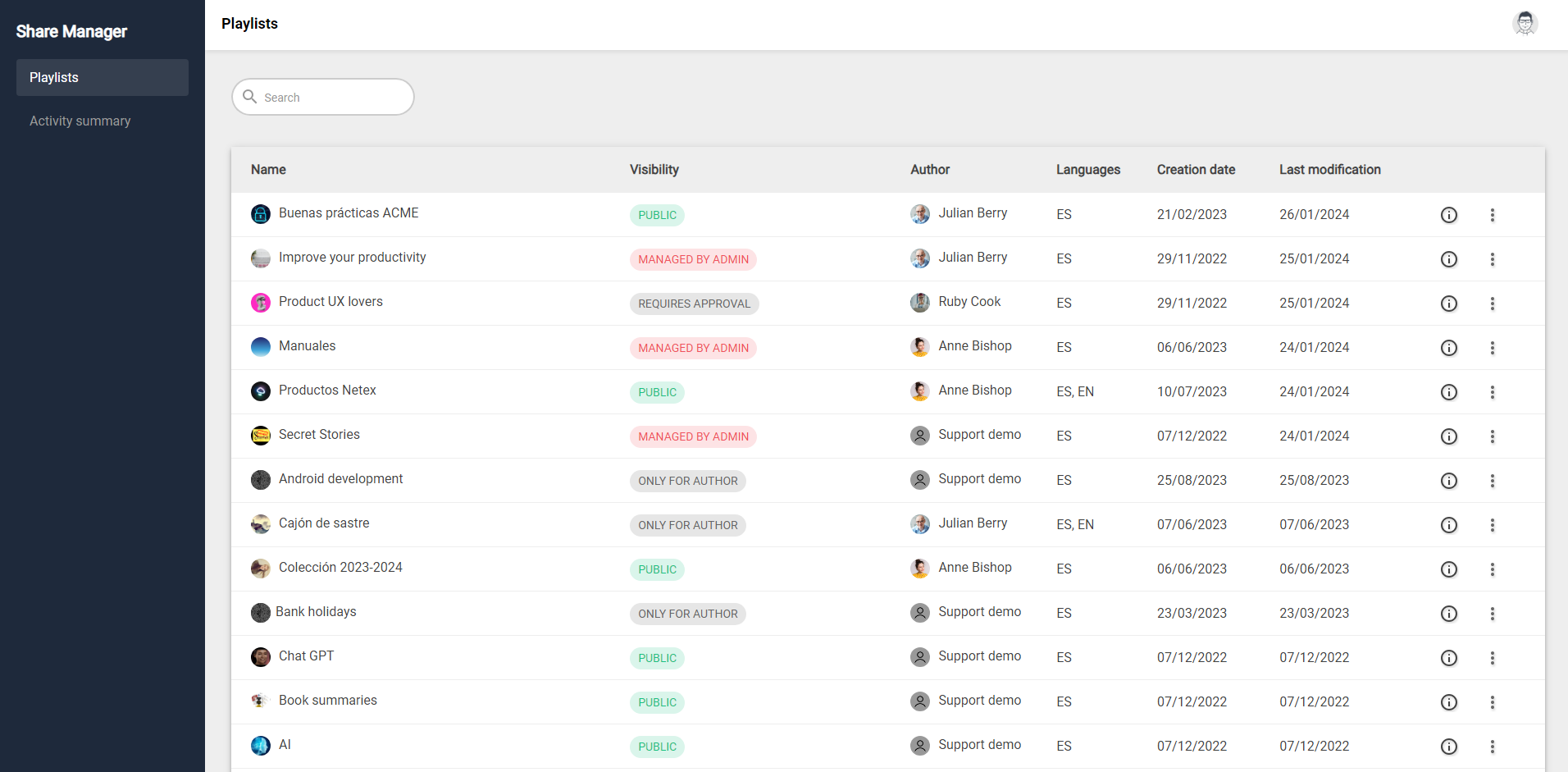
- view and manage the followers, in the Playlists section
- check the dashboard with all the tracking data in the Activity summary section
To access the Admin panel it is necessary to have administrator permissions.
Playlists
This section shows a list of all the playlists in the instance, including those that the author has created just for himself (private). You can use the search box to filter by keywords, or change the order of the list by clicking on any of the columns:
-
Name of the playlist
-
Visibility type
- Author
- Available Languages
- Creation date
-
Last modification date
- the info icon shows a side panel with the data (description, tags, views...)
- the three dots give access to the options menu
Clicking on this menu you can:
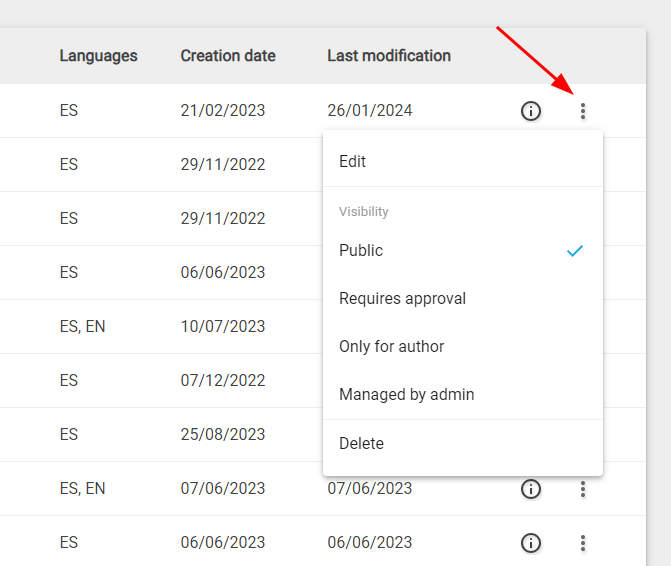
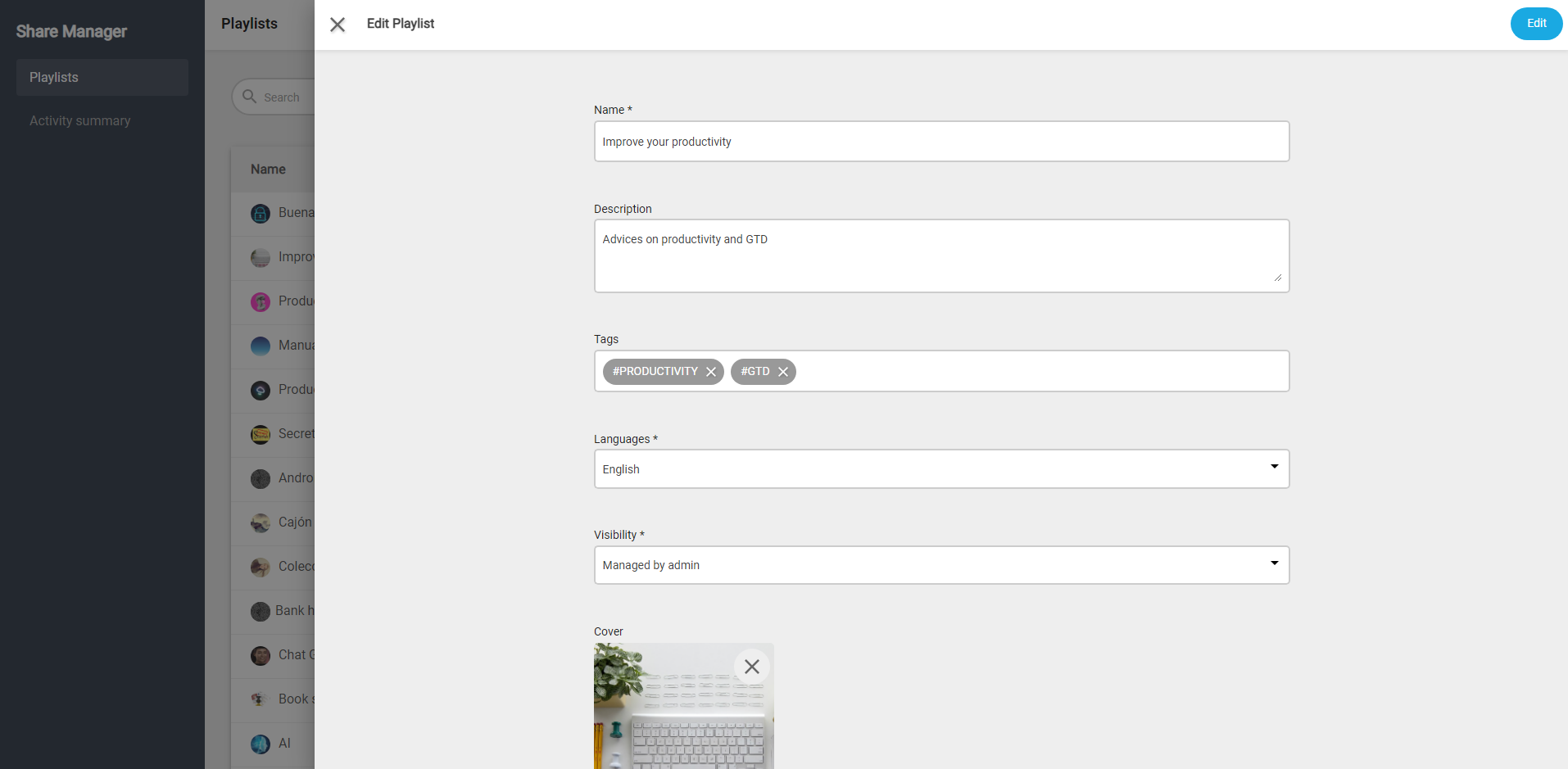
- change the Visibility type
-
Delete the playlist (this action cannot be reversed)
In order to manage the users of a Public playlist or a Requires approval playlist, first you have to change the type of visibility to Managed by admin.
Clicking on any playlist you access a new interface where you can see:
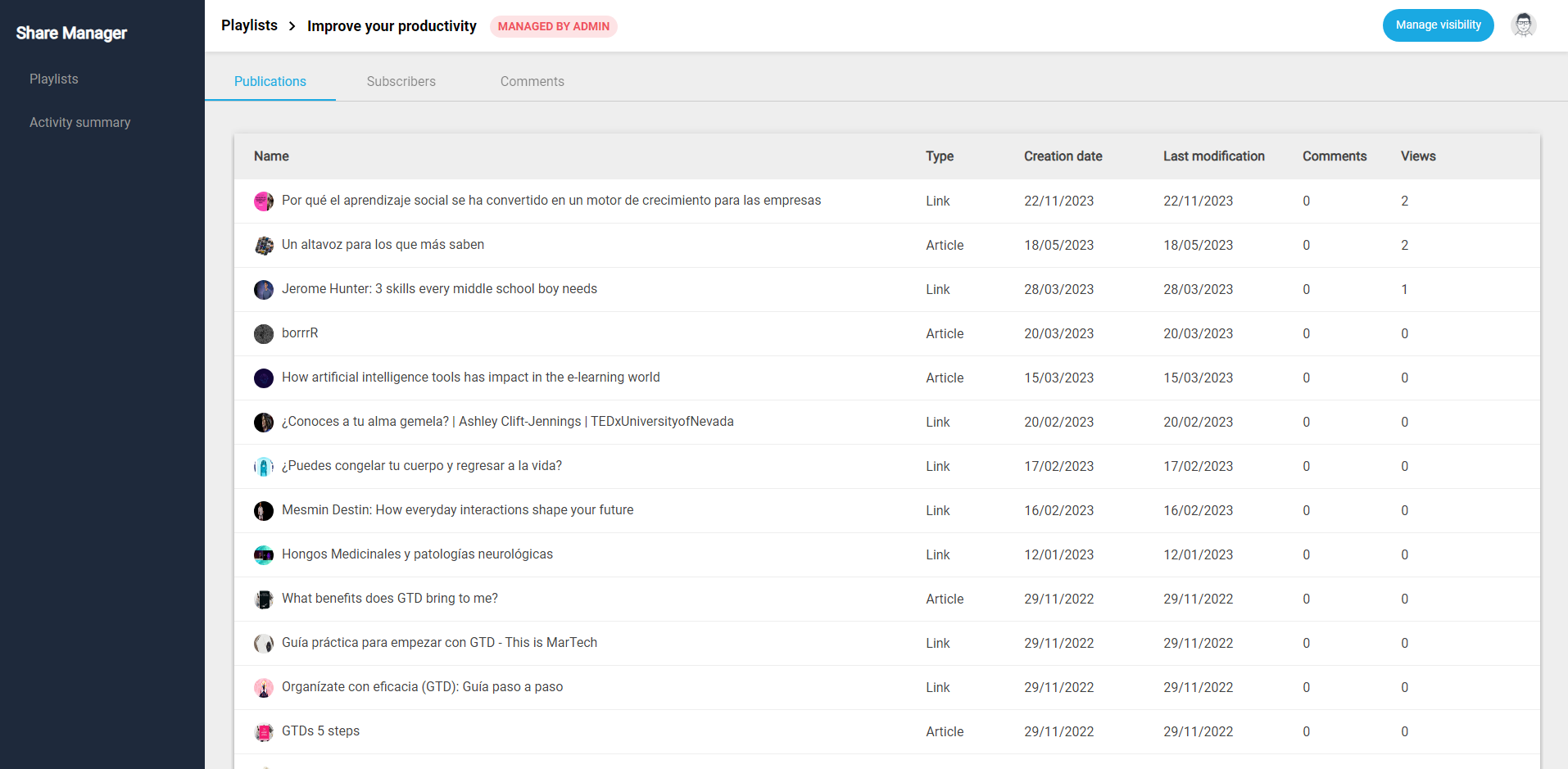
- the Publications of the playlist, can be sort by type (link or article), creation or last modification dates, and number of views or comments
- the Subscribers
- all the Comments published in the playlist, which you can sort by author, date, or the publication they belong to. At the top you can search for keywords in the content, or show only the comments for a particular publication
If the visibility of the playlist is Managed by admin, you will see the Manage visibility button at the top.
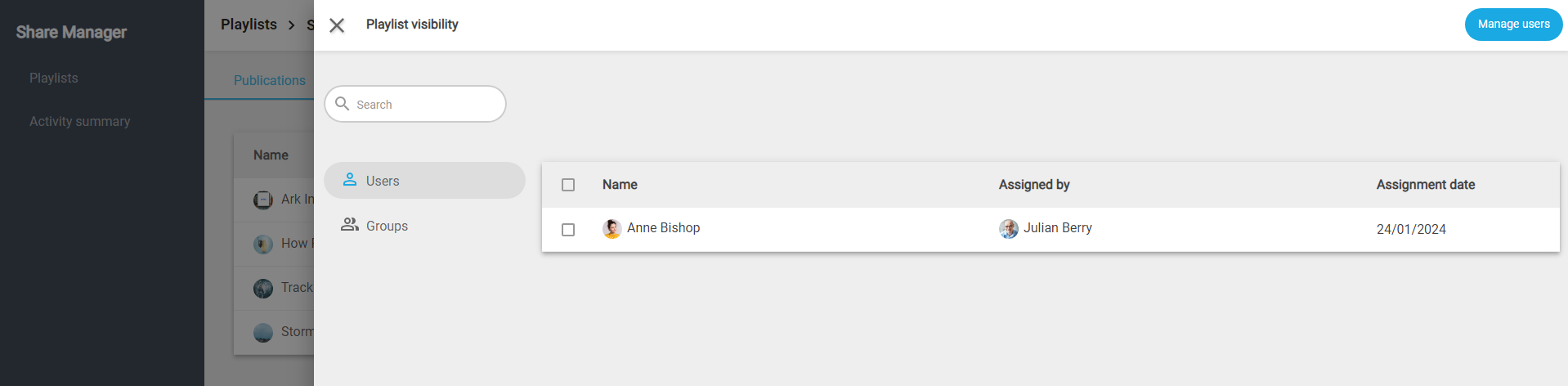
Here you can manage the followers of a playlist the same way as in the LMS trainings. Enrollment through groups or CSV file is also available. The enrollment can be:
- optional, the playlist will only appear in the Discover section of the User panel. It is a way of suggesting the user to follow the playlist, without necessarily subscribing him
- mandatory, the user is directly subscribed and the playlist's publications will appear in his New section
No user will be able to see the playlist or find it with the search engine of the User panel until he is subscribed.
Clicking on the flag next to each user shows the option to Delete him from the list.

A mandatory enrolled user who decides to unsubscribe on his own is no longer displayed in the Subscribers tab, but will still appear in the Manage visibility list.
Activity summary
This section displays a complete dashboard with content tracking data, similar to the Dashboard of the User panel.
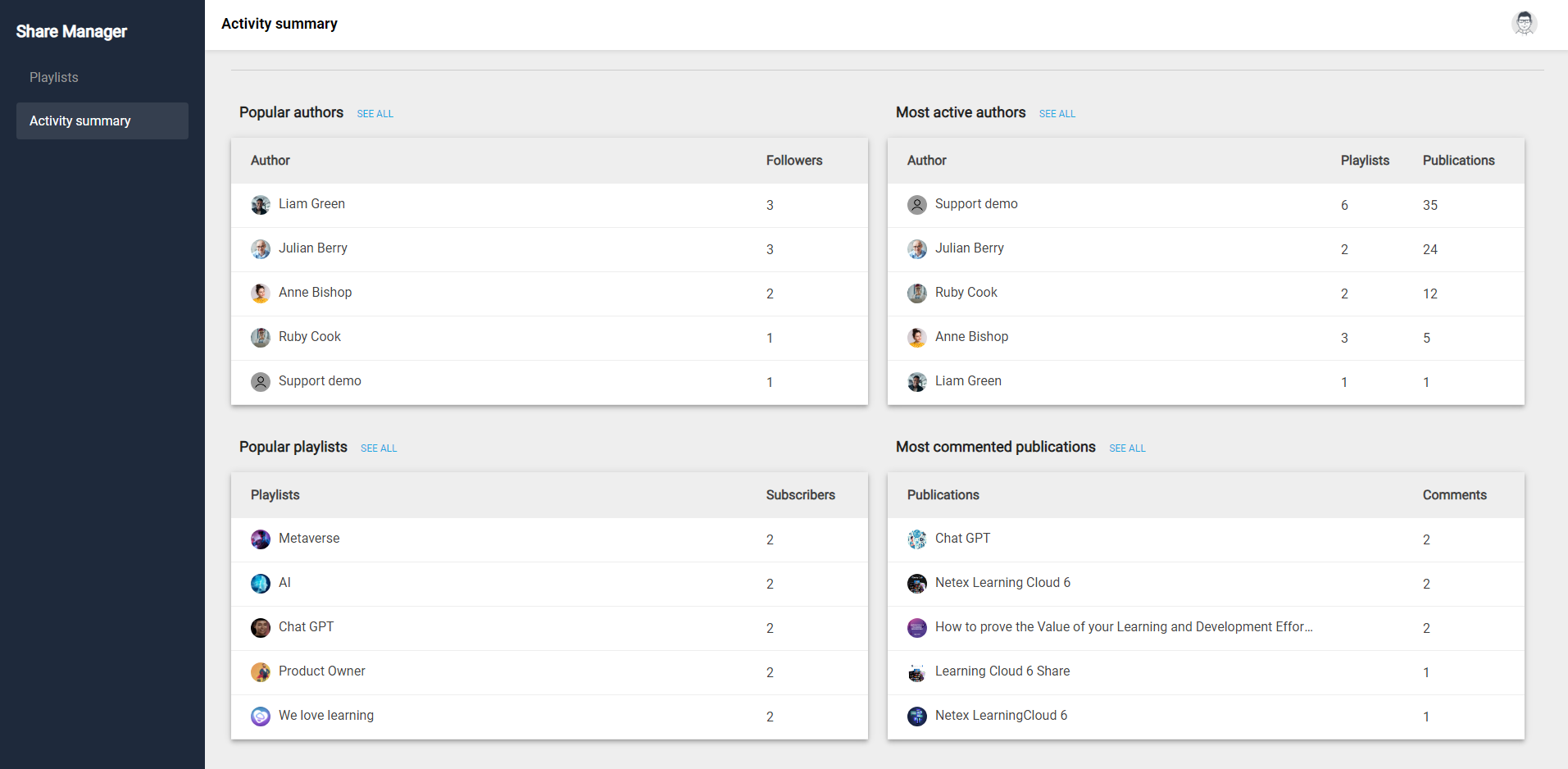
The difference is that here you can see more detailed listings of the most popular authors and playlists, and the most active publications and authors. The tables show the top five in each category, and clicking on See all you can access the entire list.
The new admin panel is only available in the online version of Share, it can not be accessed through the mobile app.